Get higher quality text-to-speech voices in iOS
Learn how to download and use enhanced iOS voices for a better Audio Flash experience
#ios #accessibility #text-to-speech #voices #audio-flashcards
One of the best ways to improve your Audio Flash experience is by using higher quality text-to-speech voices. iOS provides enhanced and premium voices that sound much more natural and engaging than the default system voices. In this guide, I'll show you how to download these voices and configure them in Audio Flash for a better studying experience.
Why Use Enhanced Voices?
Enhanced and premium voices on iOS offer several advantages over default voices:
- •More natural pronunciation and intonation
- •Better clarity for language learning
- •More engaging listening experience
- •Improved comprehension during study sessions
How to Download Enhanced Voices
Follow these step-by-step instructions to download enhanced voices on your iOS device:
Open the Settings app on your device
Navigate to Accessibility → Spoken Content → Voices
Select the language you want (e.g. English)
Scroll to the specific region (e.g. United States, Australia, etc)
Look for voices marked as 'Enhanced' or 'Premium' and tap the download button (cloud icon) next to them
Navigate back to the Deck settings in Audio Flash and select the new voice
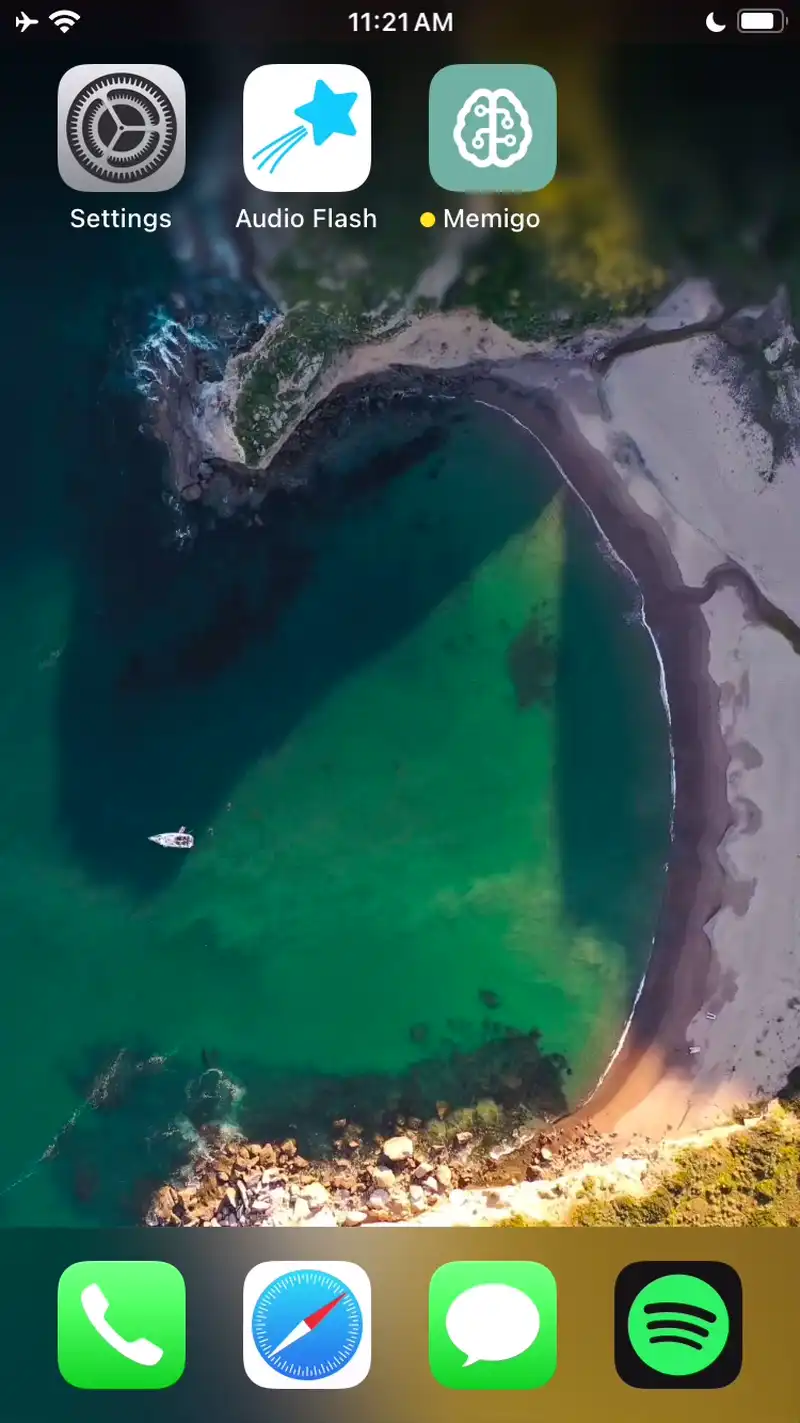
Example of downloading enhanced voices in iOS Settings.
Using Enhanced Voices in Audio Flash
Once you've downloaded the enhanced voices, here's how to use them in your Audio Flash decks:
Open Audio Flash and navigate to your deck
Tap the settings icon (gear) in the top right corner
Scroll down to the Voice Settings section
Tap on Voice to see all available voices
Select your newly downloaded enhanced voice from the list
Adjust the speech rate if needed (recommended: 0.8x to 1.2x for optimal learning)
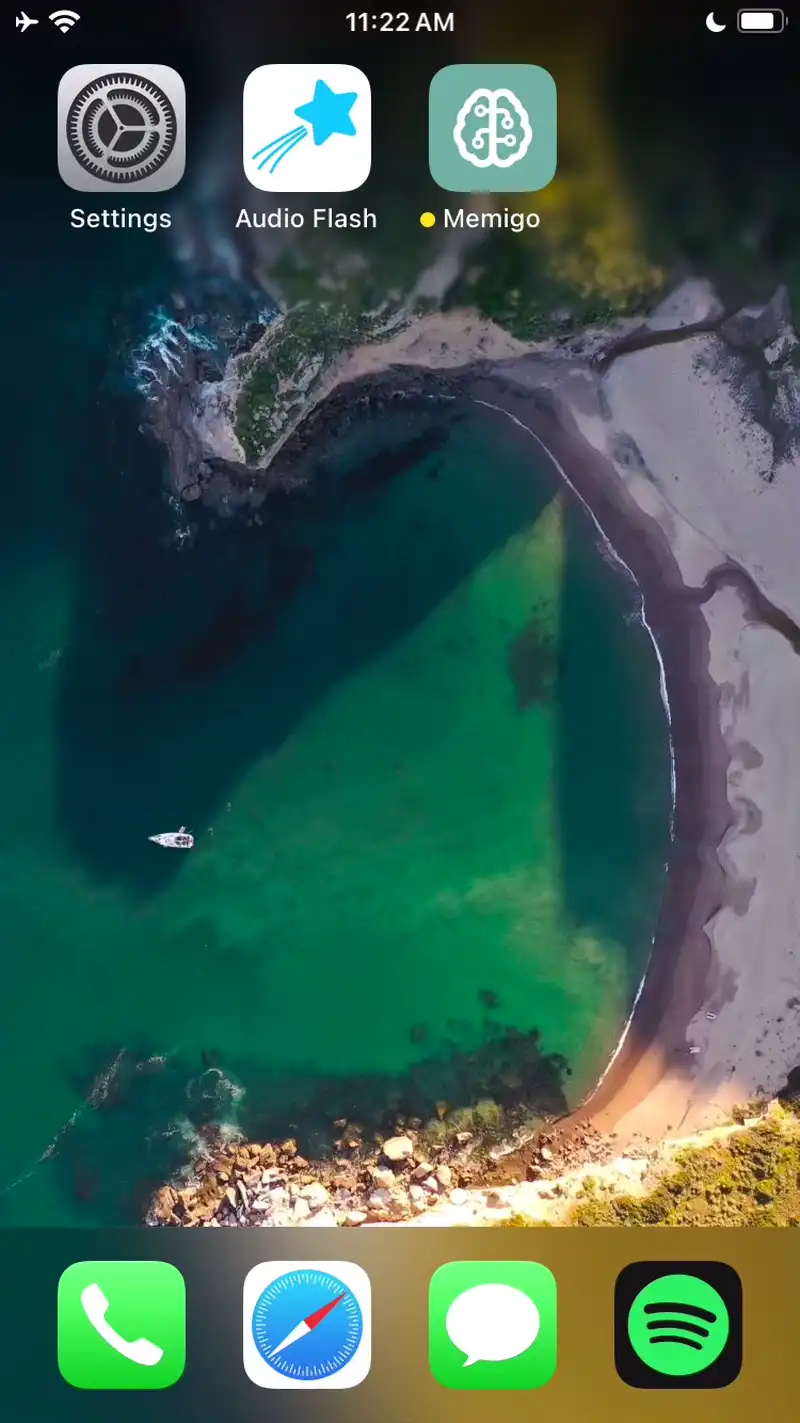
Example of configuring voice settings in Audio Flash.
